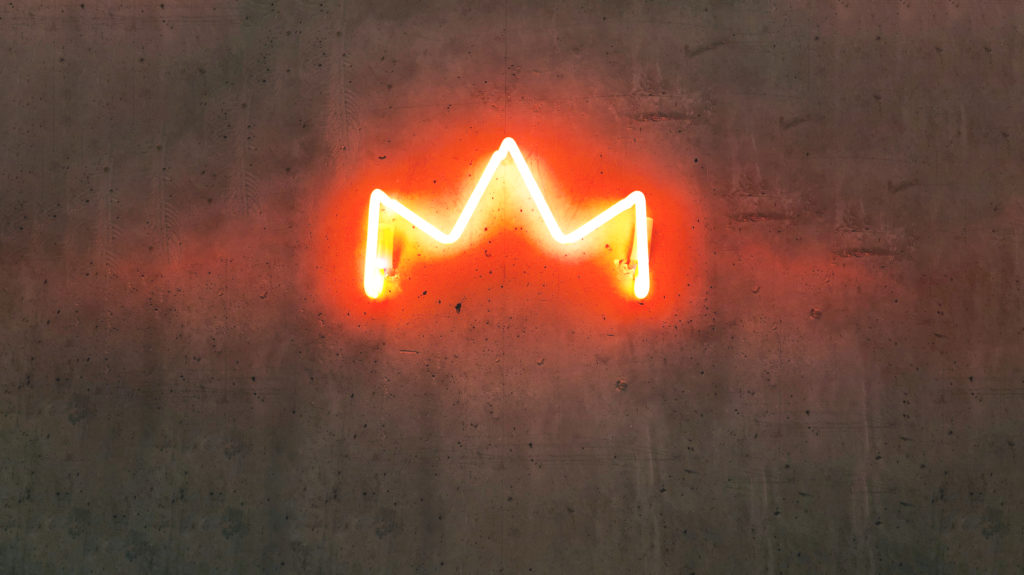Insights
November 6, 2023Use our bank link and easily check whether your administration is complete
At Founders, we want to make keeping track of your administration and finances as easy as possible. That’s why we will start working with a new feature within our accounting software: a bank link between your business bank account and our accounting software. In this blog, we’ll explain how this works and what advantages this has for you.
Why use the bank link?
With the bank link you can quickly and easily check whether your administration is complete, and it automatically categorizes all the transactions in your business bank account. In order to be able to do this, it’s important that your accounting is up to date and all income and expenses have been added to the accounting tool. By doing so, you can always be sure that your administration is in order!
Automatic linking through Ponto
To set up a secure connection, we use Ponto. This service provides an automatic bank link that continuously retrieves new transactions, so you won’t have to import anything manually. For security reasons, you must re-authorize this retrieval every 90 days. You’ll always receive a reminder for this in your Founders bank overview 30 days in advance.
- Check here whether your bank supports Ponto.
Processing bank transactions
After the bank transactions have been loaded, the bank link will start to match as many transactions as possible to a booking from your administration. Linked transactions are marked blue.

Found an incorrect match? You can easily manually unmatch the transaction.

Transactions that were not automatically matched can be processed in three ways:
- By manually searching for the corresponding booking.
- By creating a corresponding booking.
- By assigning the transaction to a category.
Use the filters to filter the transactions you want to view or process. You can filter by quarter, unprocessed rows, processed rows, automatically linked rows, manually linked rows, and bank account number.
Manually search for a matching booking
Sometimes the bank link is unable to find the corresponding entry, even if it was submitted as income or an expenditure. This is often due to a lack of sufficient (correct) data to make the link. In that case, you can carry out a manual search for the corresponding booking and link it. These transactions will be marked green.
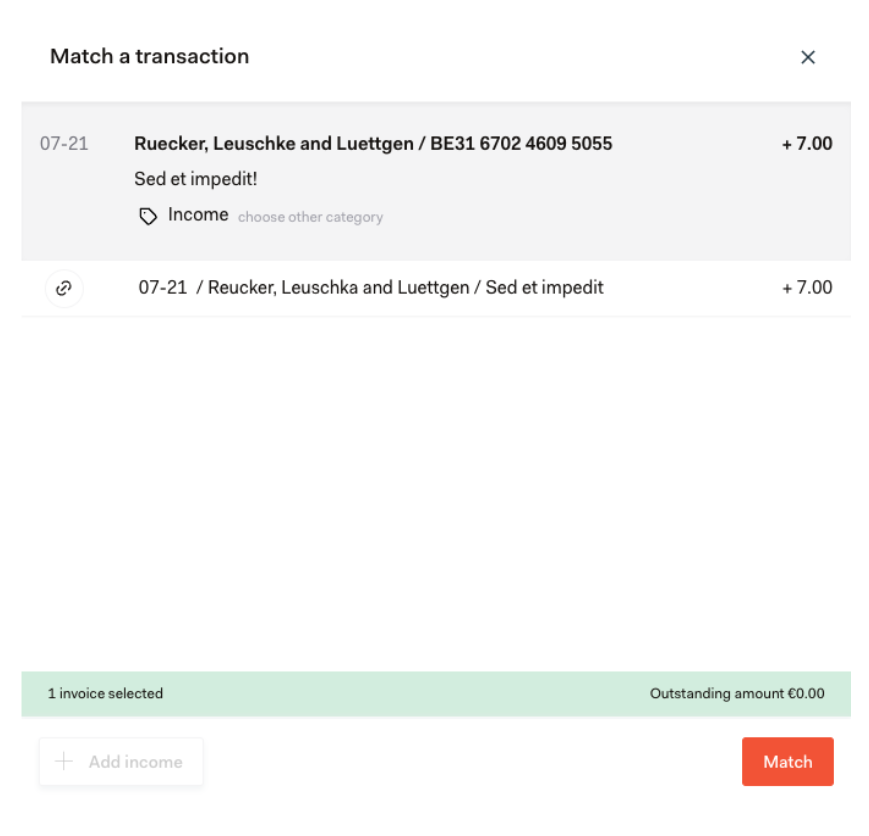
Create corresponding booking
If the corresponding booking has not yet been entered as income or expenses, you can instantly create a booking for the transaction. Fill in the last bit of data and attach the corresponding document to complete the match.
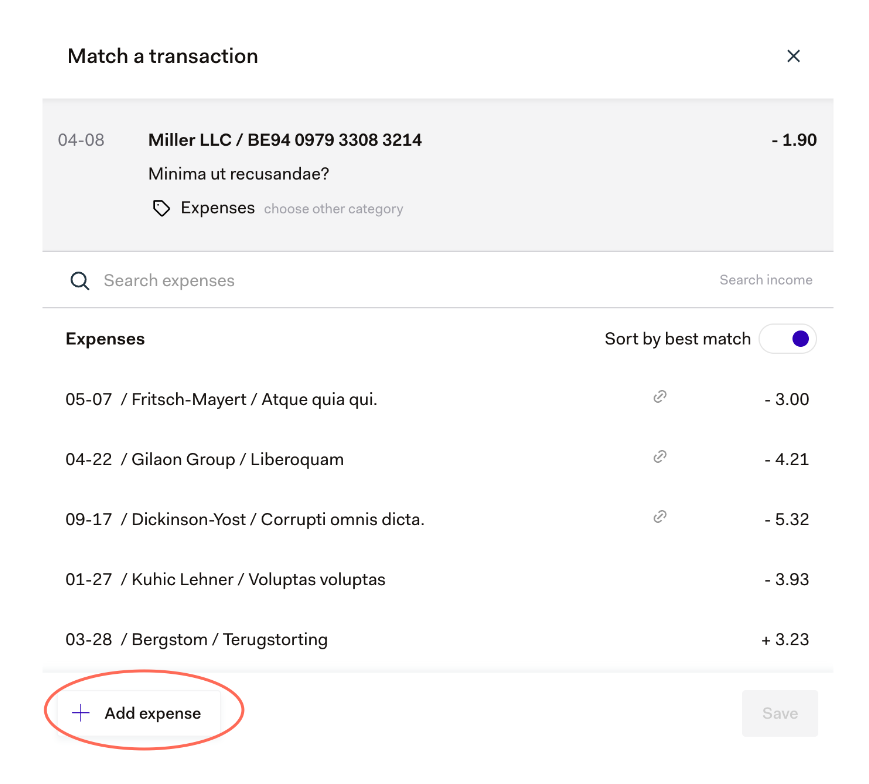
Assign the transaction to a category
If the transaction is not part of the business administration, for example, because it was a private pay-out or a payment to the Dutch Tax and Customs Administration, you can process it by manually assigning it to a category.
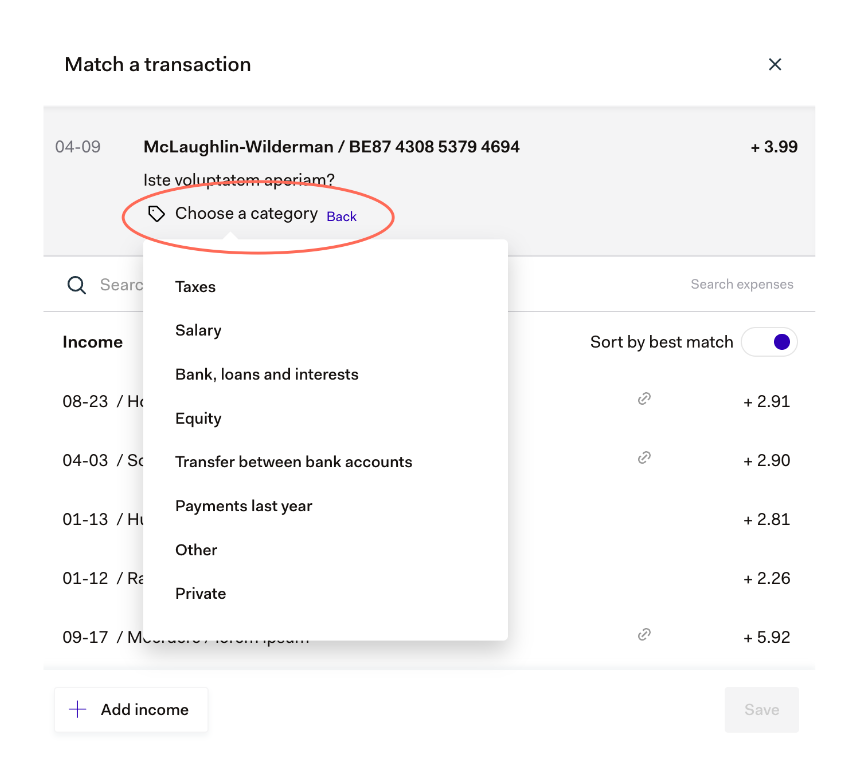
As such, you can process all the transactions from your business bank account in your administration, and get a quick overview of which income or expenses are still missing.
- If you come across a transaction that’s marked red, it’s an indication that the linked amounts don’t match. Please check whether the booking has been entered in your administration correctly.
If you have any questions about using the bank link, please check our FAQ for more details. Of course, you can also always contact your bookkeeper for all your questions about the system and the bank link.